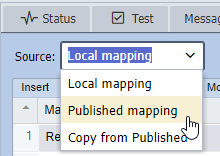You can use a Published Mapping which can be shared by multiple channels. Any changes to the Published Mapping will also affect any channel that is currently set to use the Published Mapping.
There are two ways to create a published mapping:
First, if you already have a mapping node created in a channel and you'd like to convert it to a Published Mapping, simply higlight your mapping node and then click the "Publish Mapping" button on the far right side.
Second, you can also create a brand new Published Mapping by going to the Published Mappings section of the zone on the left side. From there, you can hit the 'New' button and start adding functions to your new published mapping.
To use your published mapping in a channel, select "Published Mapping" from the Source drop-down on your mapping node within your channel and select your Published Mapping.