In order to transcode a DICOM to or from a compressed format, your environment must load the appropriate opencv_java libraries. This includes two external jars and native libraries that are loaded into the Java environment. QIE 4.0.48 currently uses DCM4CHE version 5.19.1. QIE 5.0.49+ will use DCM4CHE 5.22.5.
In the end, your qieHome directory will need to contain the highlighted files and look something like this:
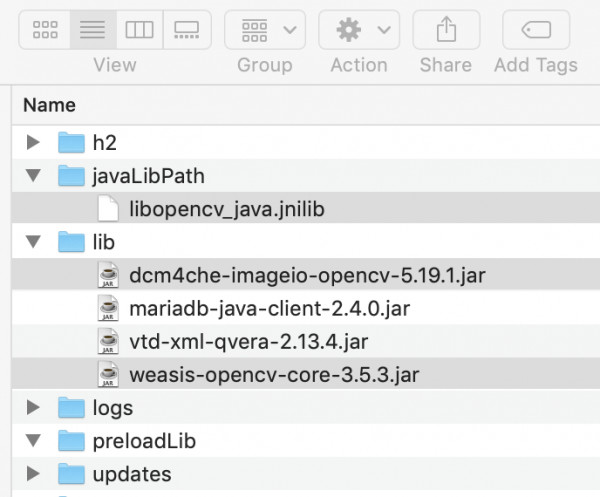
Here are the steps to set up QIE.
1. Download the dcm4che opencv libraries
The opencv_java libraries can be found on SourceForge: https://sourceforge.net/projects/dcm4che/files/dcm4che3. For QIE 4.0.48, use 5.19.1
For QIE 5.0.51, use 5.22.5
For QIE 5.23.1+, use 5.28.0
2. Unzip and place the native libraries in a permanent location
Unzip and navigate to the unzipped folder. Find the OS specific folder inside the lib folder.
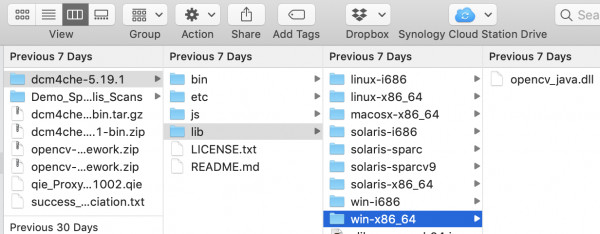
Create a javaLibPath folder in your QIE Home directory. Copy the OS specific folder to your javaLibPath folder. My environment is on a MacOS, so I copied the contents of the macosx-x86_64 folder to {qieHome}/javaLibPath/
3. Update QIE configuration to allow Java to use these native libraries
Your Java environment must be aware of the new javaLibPath in order to use the native libraries. Add the following java argument to your QIE configuration to point to the new opencv folder:
-Djava.library.path=/path/to/qie/home/javaLibPath
4. Java 17+ will need additional java arguments to be passed in due to the reflection used in these libraries.
--add-opens
java.desktop/javax.imageio.stream=ALL-UNNAMED
--add-opens
java.base/java.io=ALL-UNNAMED
5. Copy the OpenCV jars into the QIE lib directory
You will need these two opencv jars in your environment as well:
dcm4che-imageio-opencv-x.xx.x.jar
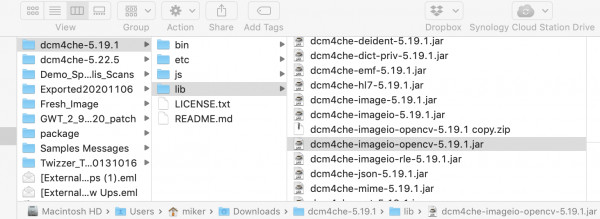
weasis-opencv-core-y.y.y.jar
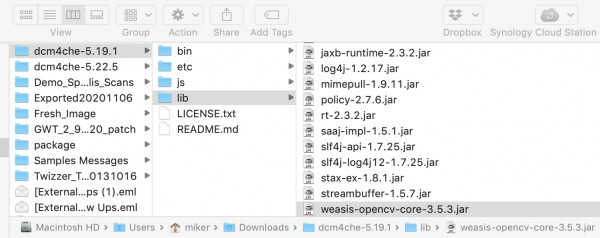
Copy these files to your qieHome/lib folder.
6. Update Manage External Libraries
Inside QIE, navigate to System Administration > System Configuration. Scroll down and click on the Manage External Libraries button. Select the two OpenCV jars in the list.
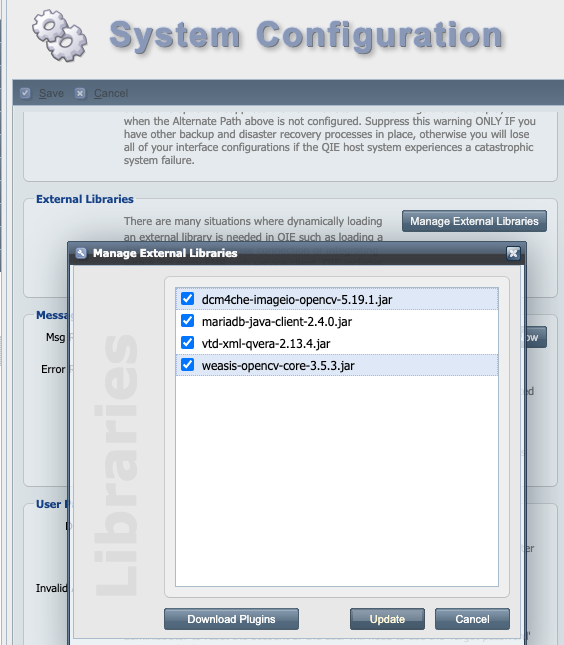
Click Update. When prompted if you want to restart QIE, click No. Because of the other javaLibPath updates, you will need to restart at the system level for the changes to take effect.
7. Restart QIE
You will need to restart QIE at the system level for all these changes to take effect. In a Windows environment, this will be in QIE Service Manager. On a Mac or Linux environment, this will be on the commandline. Once QIE starts up, try your configuration again.